Filtering allows you to smooth or sharpen an image. There are several types of filters, including FFT, Kernel, Unsharp Mask, and Digital Development. The latter two commands are particularly useful for enhancing astronomical images.
We will demonstrate the Kernel Filters command.
![]() If you have not already done so, open the DG_HaleBopp.fits file in the Samples directory. (For help on opening files see the Open a File Tutorial).
If you have not already done so, open the DG_HaleBopp.fits file in the Samples directory. (For help on opening files see the Open a File Tutorial).
![]() Click on the Kernel Filters button on the Toolbar. This will activate the Kernel Filters dialog.
Click on the Kernel Filters button on the Toolbar. This will activate the Kernel Filters dialog.
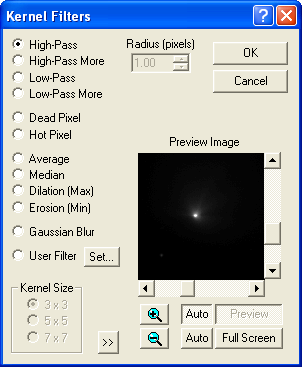
Using the left mouse button and holding down the CTRL key, click and drag the Preview Image until the brightest part of the comet is visible, holding the button down while dragging. Then turn on the Auto Preview control, and select High Pass More. A high-pass filter sharpens the image; in this case, the image is fairly sharp already and the filter just increases the noise, making the image "grainy".
Now select Low Pass More. The Preview Image will appear smoother. Click on Average. The image will be smoothed slightly more. In this mode, the Kernel Size function is available. Select 7 x 7, the strongest filter, and the preview image will become much blurrier.
Switch back to High Pass More and click OK. After a few seconds, the entire image will update.
![]() If you don’t like this result, you can undo this change by pressing the Undo button on the Toolbar.
If you don’t like this result, you can undo this change by pressing the Undo button on the Toolbar.
Be sure to try the various other filters mentioned above.