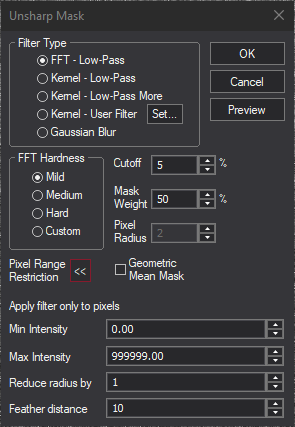
Unsharp masking is a method of sharpening or high-pass filtering an image. It amounts to subtracting a low-pass filtered version of an image from itself. The low-pass filtered version is called the mask.
Depending on the Product Level, FFT filters may not be available for this command.
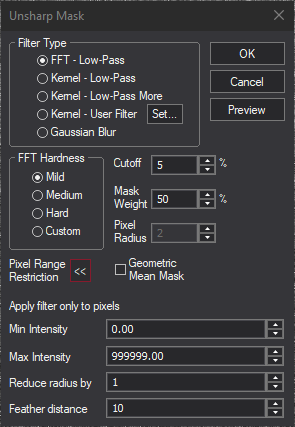
The Unsharp Mask dialog provides a number of different mask modes. You can specify FFT filters and pre-defined, user-defined Kernel filters, or Gaussian Blur. The mask filters work identically to those in the FFT Filter and Kernel Filter commands. The Set User Filter button also works identically to that in the Kernel Filter dialog.
For Gaussian Blur, the Pixel Radius controls the strength of the filter. Larger values produce a stronger effect.
For FFT Filters, the Cutoff field controls the strength of the filter. The Cutoff radius is entered as a percentage of the image dimensions. Entering a smaller value produces a stronger filter. A strong filter is useful for removing large-scale brightness variations, while a weak filter is useful for emphasizing fine detail.
The Mask Weight is used to control the strength of the mask. The mask weight is in percent; the higher the number, the stronger the mask.
The Geometric Mean Mask mode is useful for extracting faint structure from images that contain large variations in brightness, such as are found near the nuclei of comets. When this mode is selected, the mask is performed in a logarithmic domain.
Pixel Range Restriction
The Unsharp Mask dialog supports an advanced feature called "pixel range restriction", which allows you to apply the filter to a subset of the image. For example, you could unsharp mask only the lighter areas of an image, thereby avoiding accentuating noise in darker regions. Some care is required in its use, and a little experimentation and experience will teach you how and when to apply it.
Click the Pixel Range Restriction "unfold" button  to expand the Unsharp Mask dialog, revealing the Apply filter only to pixels restriction:
to expand the Unsharp Mask dialog, revealing the Apply filter only to pixels restriction:
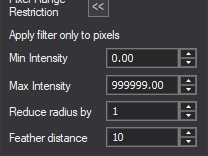
Enter the minimum and maximum values of pixels to be affected into the two With values between fields. Pixels within Reduce radius by pixels of a pixel whose value is outside this range are completely protected against the operation of the filter. The filtered values of qualifying pixels that lie within Feather distance of a protected pixel are blended with the original value using a weight that varies with the distance; for example, with Feather distance equal to 3, pixels adjacent to a protected pixel receive only one-quarter the effect of the full filter, those two pixels away receive half the effect, and those three pixels away receive three-quarters. When Feather distance is zero, 100% filtered pixels can be adjacent to completely unaffected ones.
When not using pixel range restriction, it is advisable to keep the Apply filter only to pixels restriction "folded up" and inapplicable. When it is displayed, it is possible for inappropriate minimum and maximum pixel range values to silently prevent a filter from having any effect at all.