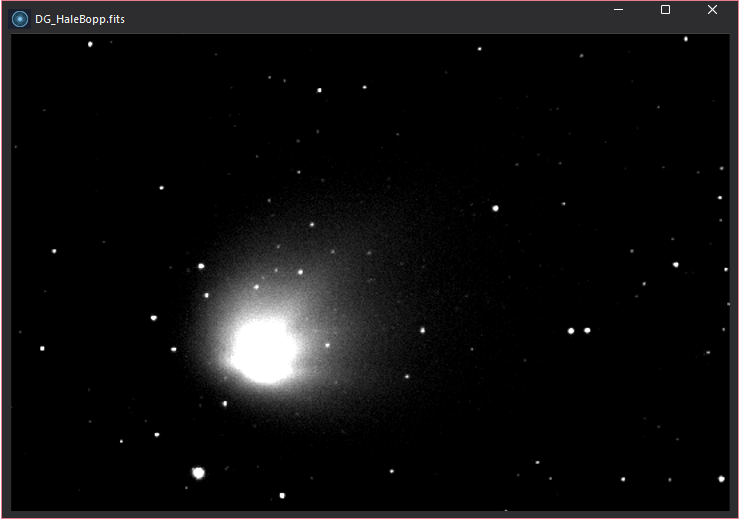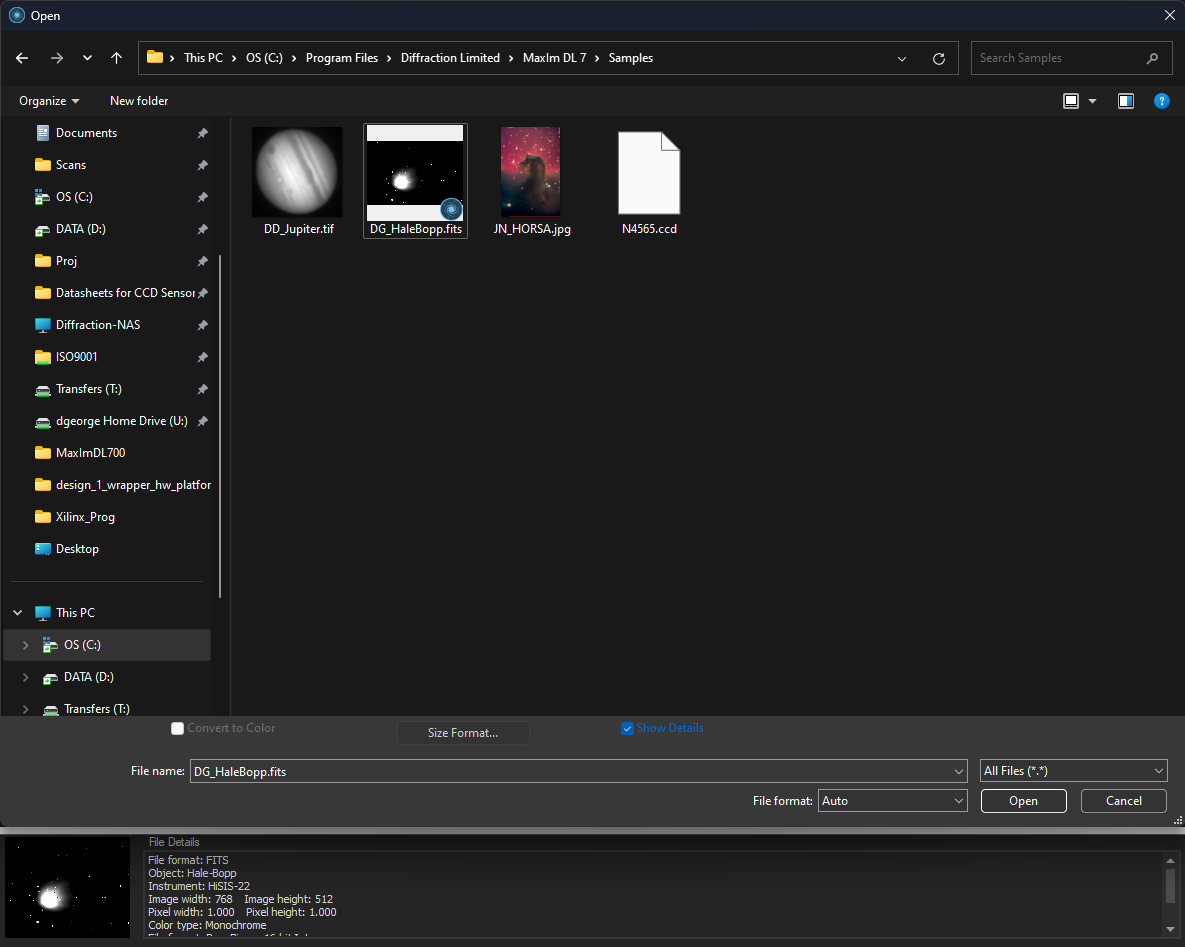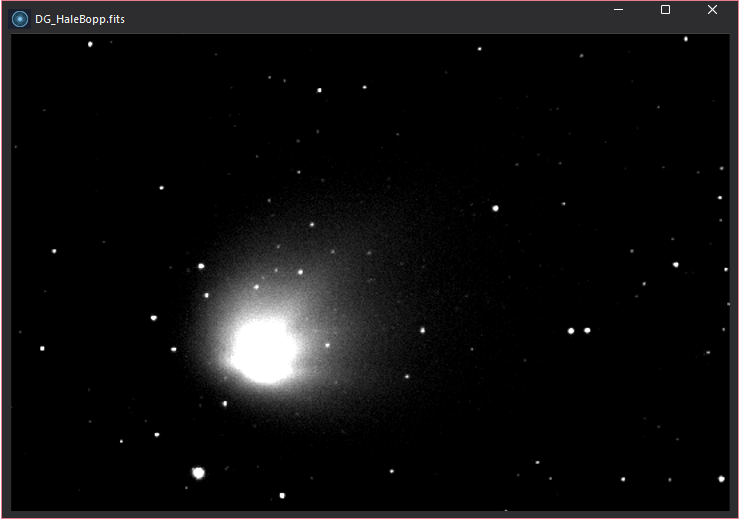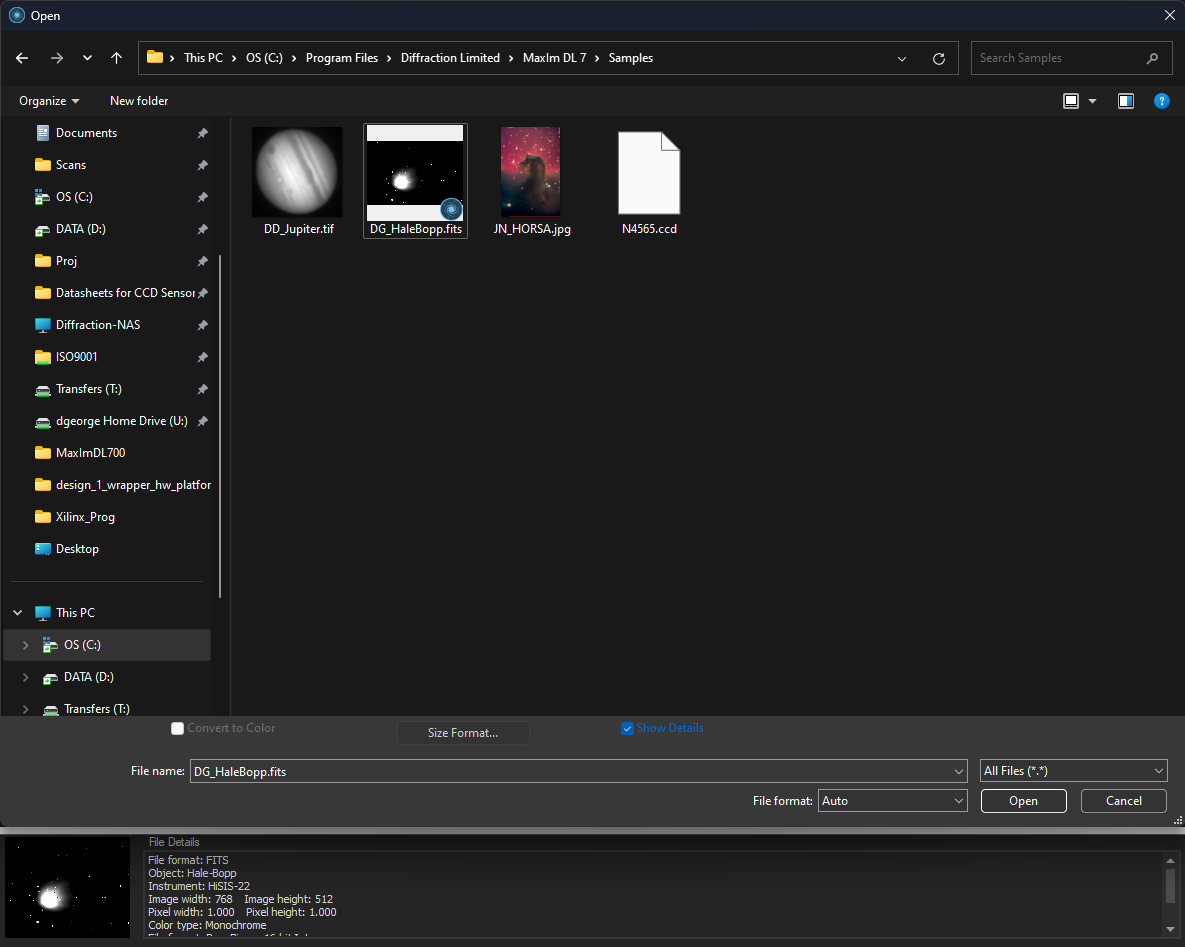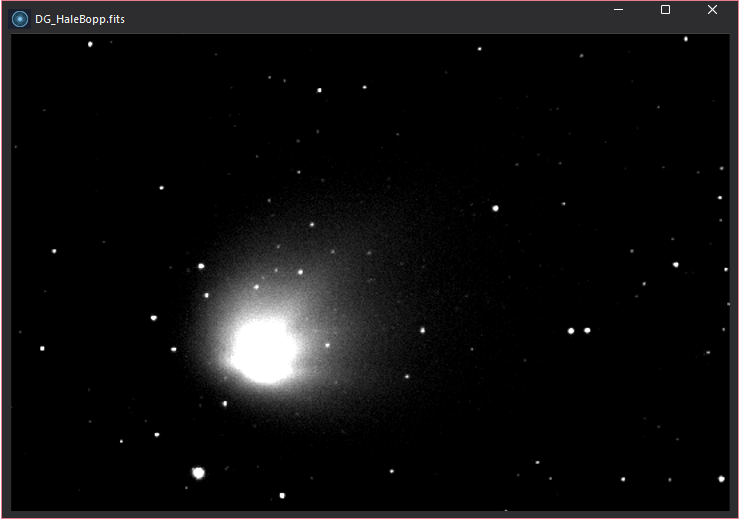Open File Tutorial
The first and most basic step is to open and display an image file.
TIP: To get the File Open/Save dialogs in Dark Mode, you need to enable Dark Mode in your Windows settings. Open Windows System Settings, click Personalization, click Colors, and under Choose your mode select Dark.
- On the top left of the Ribbon bar click File.
- A menu appears - click Open.
- Set Files Of Type to All Files (*.*).
- Use the Look In control to select the Samples folder under the MaxIm DL 7 program directory. If you used the default installation directory, the samples will be located at C:\Program Files\Diffraction Limited\MaxIm DL 7\Samples.
- Click once on the file named "DG_HaleBopp.fits". This is a CCD image of Comet Hale-Bopp taken while it was still far from the sun.
- The File Details box should now display information on the file format, object, instrument, pixel width and height, and color type.
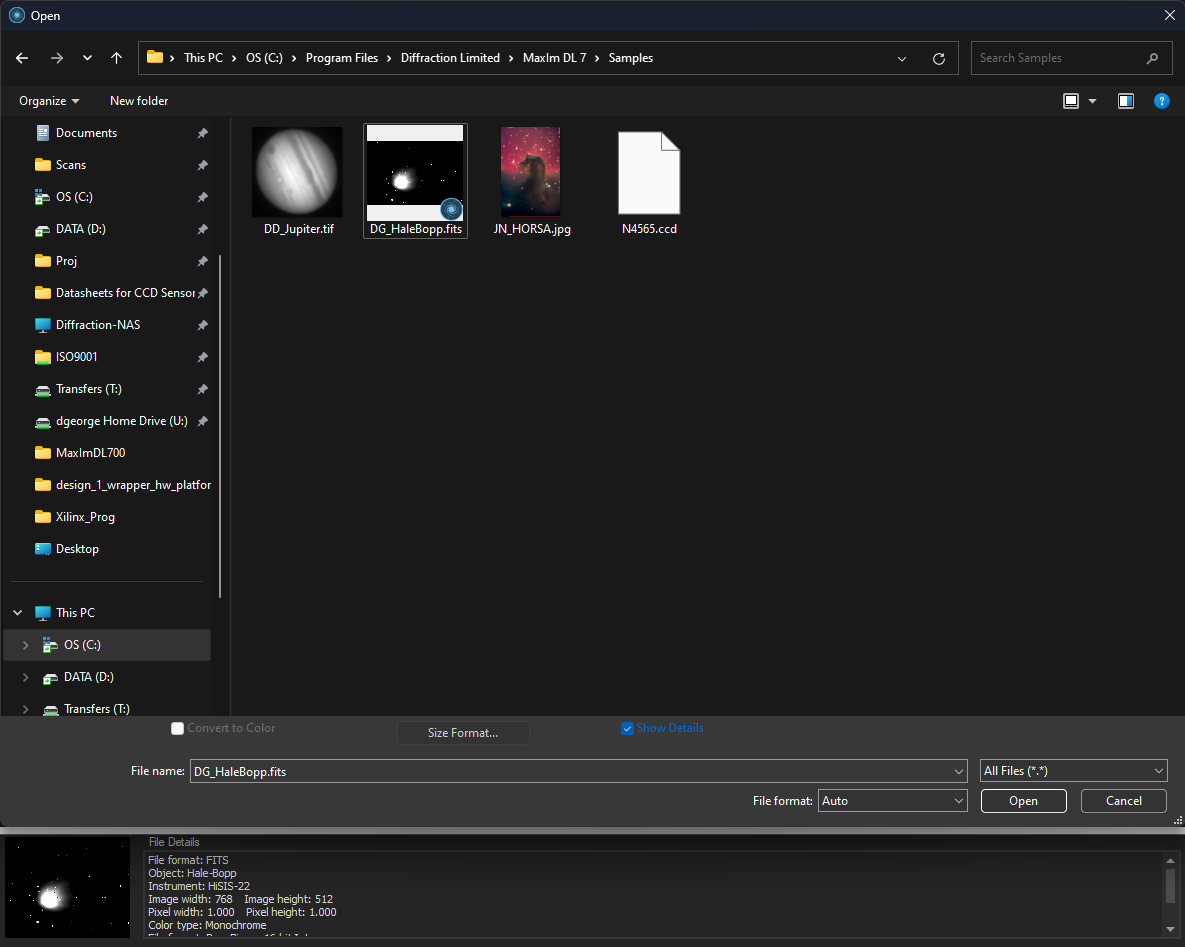
- Click Open to open the file.
- The image will appear as follows: