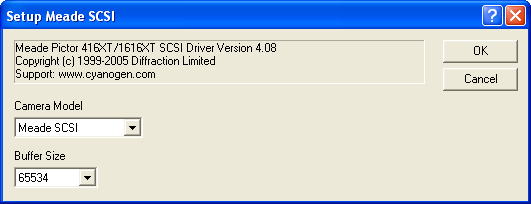
This plug-in driver is available as part of the Obsolete Driver Pack.
For this driver, please select Meade SCSI on the Setup tab.
Note: It is unknown whether the SCSI interface is compatible with modern Windows computers.
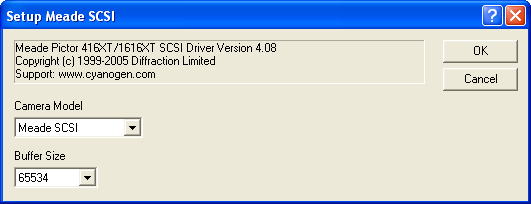
Note: Prior to using MaxIm DL to control older Pictor 416XT and 1616XT cameras, we recommend downloading the latest PictorView software from the Meade web site (http://www.meade.com) and using the Camera menu Update Camera Software command to update the camera’s built-in firmware.
The SCSI driver is selected using the Meade SCSI selection in the Setup tab, and is used for the Meade Pictor 416XT and 1616XT cameras in SCSI mode. There are no special settings required to configure the SCSI interface; the software automatically scans all SCSI adapters to find the camera (the "Pictor.ini” file is not used by MaxIm DL). The 616 filter wheel is supported using the Meade SCSI filter selection.
Use the Buffer Size to alter the size of the buffer that the driver uses internally to download images. DirectX applications and drivers can interfere with the camera download. This can be prevented by reducing the buffer size until the camera download is reliable; however smaller buffer sizes result in slightly slower downloads.
Important Note: Meade Pictor cameras are SCSI-I devices, but the modern Adaptec 32-bit drivers assume SCSI-II. This has led to a limitation on which SCSI adapters can be used with the Pictor cameras. Meade recommends the following adapters only:
Computer Type |
Adapter |
Laptop (PCMCIA) |
Adaptec 1480A, B, or C |
Desktop |
Adaptec 2940UW |
Unfortunately most other SCSI adapters do not work with the Pictor cameras and the modern 32-bit SCSI-II drivers. If the incorrect adapter is used, a ”CCD Camera Error (-4)” will always occur during image download.
Important Note: You must power up the camera and allow it to initialize (”beep-beep”) before powering up the computer. Once the computer has powered up, the camera display should show "Connect SCSI" if the camera has been located by the operating system. The camera should also appear in the Control Panel / System / Device Manager list; if it does not, MaxIm DL will not be able to locate it.
Upon starting MaxIm DL, open the camera control window and select Meade SCSI for the camera. Also select Meade SCSI for the filter wheel if you have a Meade 616 filter wheel attached.
Availability of this feature depends on Product Level.