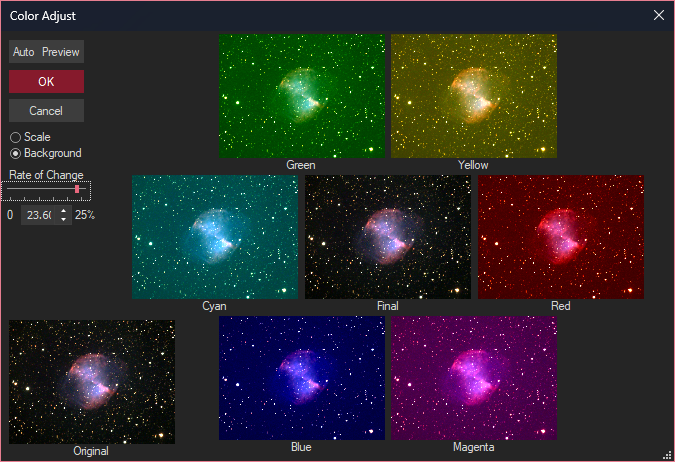
This command helps you adjust the color balance of an image by showing you the effect of various changes. You can configure it to adjust the Scale of each color or the Background color of the image. The Rate of Change slider controls the amount of change.
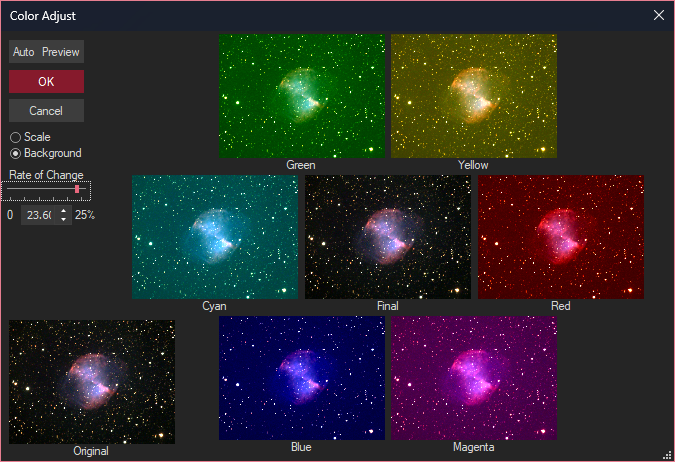
An array of eight different versions of the image is shown. The Final image, in the center, shows how the image will look after the adjustment is made.
Surrounding the Final image are images marked with various colors. The images that are on opposite sides have the opposite effect; Green is opposite Magenta, Yellow is opposite Blue, and Red is opposite Cyan.
If you click on one of these images, it replaces the Final image. You can do this repeatedly, with different settings for Rate of Change and Scale/Background, until the image has a satisfactory appearance. If you get too far off track, click the Original image to reset and start again.
Availability of this feature depends on Product Level.