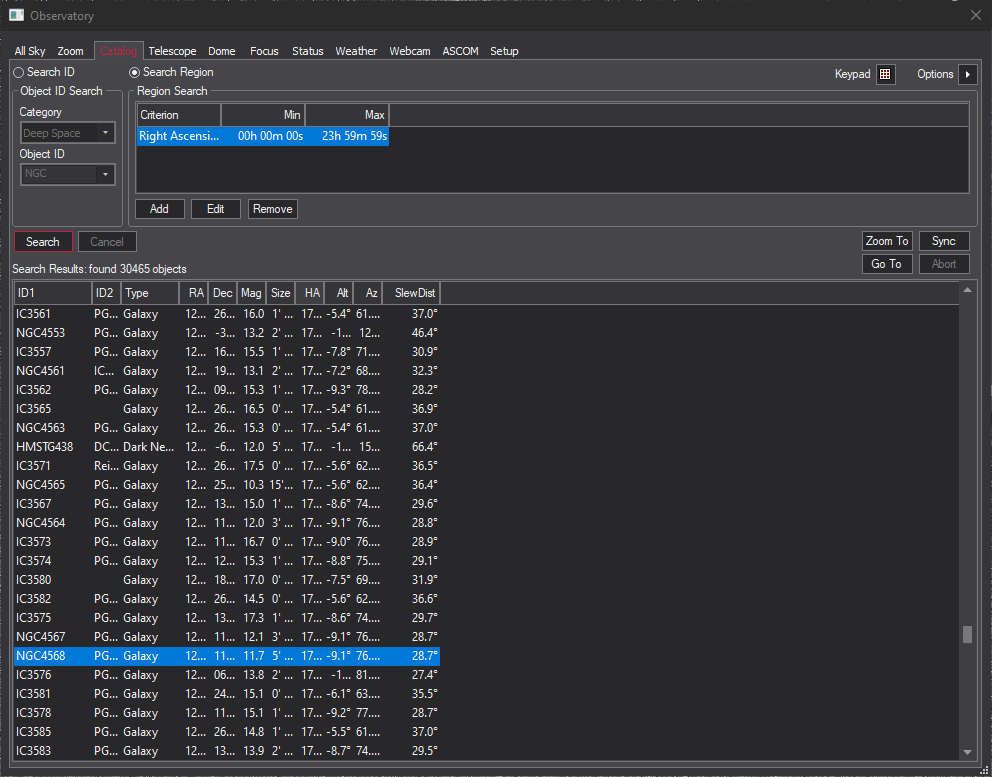
The Catalog Tab can be used to search MaxIm DL's catalogs, which include almost 15,000 deep-space objects. You can also search for stars and solar system objects. You can search by the object name or designation, or you can search by a set of criteria such as position, magnitude, and object type.
To search by catalog designation, select Search ID. Set Category to Stars, Deep Space, or Solar System. Next click the drop list button for Object ID.
If you are searching for stars then a list of proper star names will be shown. You can do a quick alphabetical search by first typing the first letter of the name, then clicking the drop list. For example, typing "b" will produce the names Becrux, Bellatrix, and Betelgeuse. You can also search the GSC catalog, e.g. enter GSC22:33 will produce a list of 11 stars whose designations start with that string. Click Search to create a list of objects.
If you are searching for Deep Space objects, click the drop list to see a list of catalog designations. For example, you can select NGC from the list; or, you can simply type NGC. Next type the number you wish to search for. If you type a partial ID and click Search, you will get all matching objects.
If you created a search criteria that will produce many thousands of entries, you can cancel the search by clicking the Cancel button.
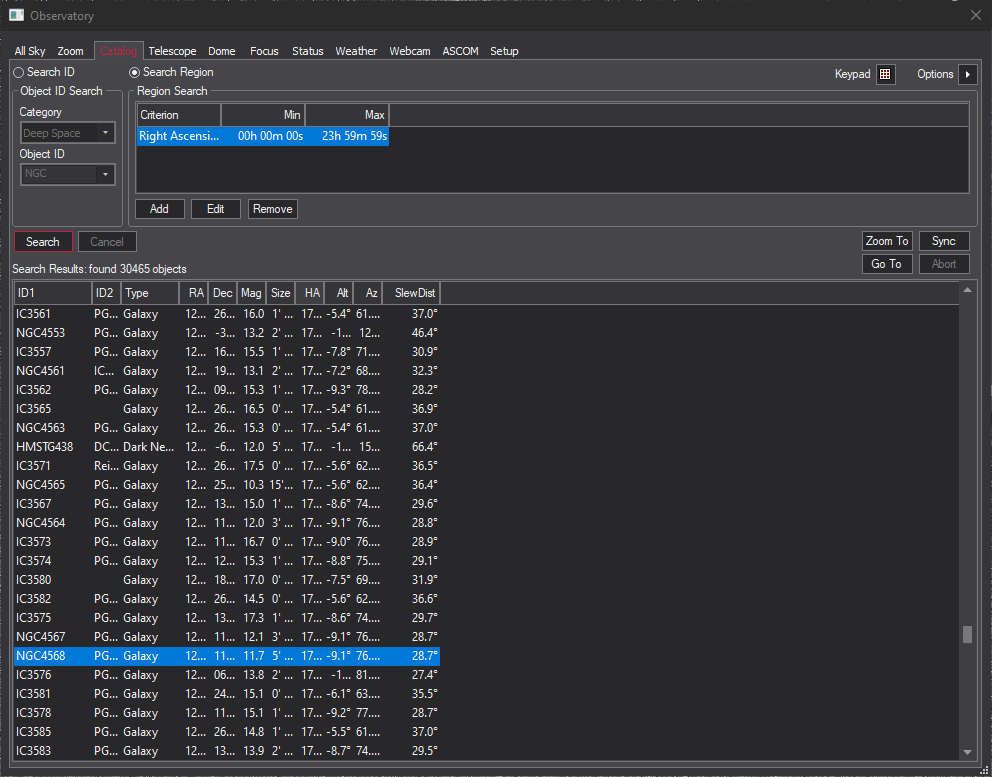
To search a region for objects, use the Search Region mode. You can specify the following criteria:
Right Ascension – Enter in H:M:S format or decimal hours format. You can specify Minimum and Maximum.
Declination – Enter in +/-D M S format or decimal degrees format. You can specify Minimum and Maximum.
Hour Angle – Enter in H:M:S format or decimal hours format. You can specify Minimum and Maximum.
Altitude – Enter in +/-D M S format or decimal degrees format. You can specify Minimum and Maximum.
Azimuth – Enter in D M S format or decimal degrees format. You can specify Minimum and Maximum.
Slew Distance – Enter distance from current telescope position in degrees. You can specify Minimum and Maximum. The telescope must be connected, and the geographical latitude and longitude of the observatory must be entered through the File menu Settings Site and Optics tab.
Magnitude – You can specify Minimum and Maximum.
Angular Size – Enter angular size in arc-minutes. You can specify Minimum and Maximum.
Include Type – The Type field will enable; you can specify one or more object types to include in the search. If this criteria is not specified then all types will be searched
If you wish to change a criteria, click on the item in the list then click Edit. If you wish to delete a criteria, click on the item in the list then click Remove.
Once you have your search list, you can click the Zoom To button to see it in the Zoom Tab. You can click the Go To button to slew the telescope to the object. If the telescope is slewing you can click Abort to stop the slew. You can also click Sync to synchronize the telescope position readout to the object. When you click Sync you are also given the opportunity to sync to a PinPoint solved position for the currently selected image.
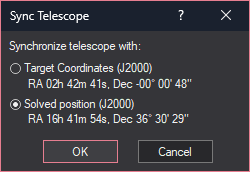
If you are working in dark conditions, typing in object designations and search criteria via the keyboard may be difficult. In this case, click the Keypad button to bring up the Virtual Keypad Panel. This will allow you to type in numerical information using the mouse.
The Options menu allows you to select the epoch of the displayed results: select either RA/Dec in JNow or RA/Dec in J2000. You can also select Arrange Results Columns to choose which information columns appear and in what order. Turn off the check box to disable the display. Click on an ID and click the up or down arrows to move it to the desired position in the list.
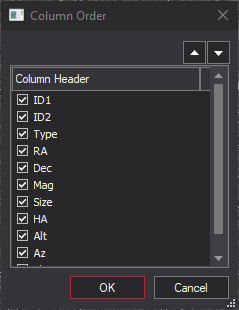
The Set GSC Location option allows you to choose the location of the Guide Star Catalog. This should be set up in order to ensure that plenty of stars are available at the small FOV settings. The GSC is available at http://gsc.dc3.com. It is also available on a memory stick that can be purchased from Diffraction Limited. For fast display it is strongly recommended that the GSC be copied to your hard drive. Both the GSC and TABLES folders are required; point the GSC Location to the folder above these two folders.